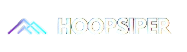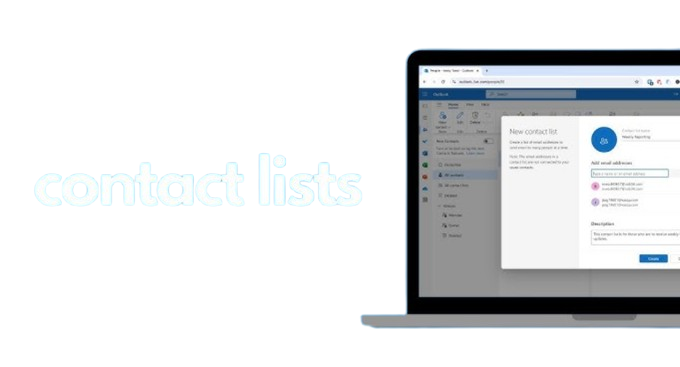In today’s digitally connected world, our email accounts are more than just communication hubs—they are gateways to sensitive personal data, professional correspondence, and access to other online platforms. With the rising number of phishing attacks, data breaches, and credential leaks, relying solely on a username and password is no longer sufficient. That’s where Two-Factor Authentication (2FA) steps in as a crucial security layer.
If you're using Outlook—Microsoft’s widely-used email service—it’s imperative to secure your account with 2FA. In this article, we’ll explore what 2FA is, why it’s essential, and how to enable it to fortify your Outlook account against unauthorized access.
What is Two-Factor Authentication (2FA)? - 🧩
Two-Factor Authentication is a security method that requires two forms of verification before granting access to an account. Typically, it involves:
Something you know – like your password.
Something you have – like a mobile device or authenticator app.
Even if someone gains access to your password, they still can’t log in unless they also have access to your second authentication method.
Why You Should Enable 2FA on Your Outlook Account ?
Your Outlook account likely contains emails with sensitive attachments, banking links, social media credentials, and work-related documents. Enabling 2FA ensures that your account cannot be accessed with a stolen password alone.
HTML allows developers to organize content logically and hierarchically. Tags such as header, nav, main, section, article, and footer offer a semantic framework that improves readability for both users and machines (like search engines or screen readers).
Key benefits include:
Using semantic HTML not only enhances accessibility for users with disabilities but also makes your content more search engine-friendly. Tags like h1 to h6, label, and fieldset help define the importance and role of content, ensuring that assistive technologies and search bots understand your site structure accurately.
3. Embedding Multimedia Content
Increased protection against phishing and password theft
Real-time login alerts and monitoring
Peace of mind while using Outlook on multiple devices
Compliance with corporate and data protection policies
How to Enable Two-Factor Authentication in Outlook ?
Microsoft makes it relatively easy to enable 2FA for your Outlook (Microsoft) account. Here's how:
Log in to your Microsoft Account: Visit https://account.microsoft.com and sign in.
Go to Security Settings: Navigate to the “Security” tab and click on “Advanced security options.”
Turn on 2FA: Under the “Two-step verification” section, click “Turn on.”
Set Up Your Method: You can choose to receive a code via SMS, email, or use an authenticator app like Microsoft Authenticator or Google Authenticator.
Verify and Confirm: Follow the prompts to verify your identity and finalize the setup.
Once 2FA is enabled, you’ll be prompted for a second verification step every time you log in from a new device or location.
Backup Options and Recovery - 🛠️
When setting up 2FA, it’s important to configure backup options:
Recovery email or phone number
Backup codes (download and save these securely)
Alternative authenticator methods
It helps you create SEO-optimized and user-friendly pages from day one.
These backups will help you regain access in case you lose your primary authentication device.
Conclusion
Enabling Two-Factor Authentication for your Outlook account is one of the simplest yet most effective ways to enhance your online security. With cyber threats becoming increasingly sophisticated, taking this step today can prevent potential breaches tomorrow.
At Hoopsiper, we prioritize digital safety and share guides like this to help our readers stay secure and informed in the ever-evolving tech landscape. Whether you're an individual user or a business professional, protecting your inbox is non-negotiable.