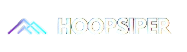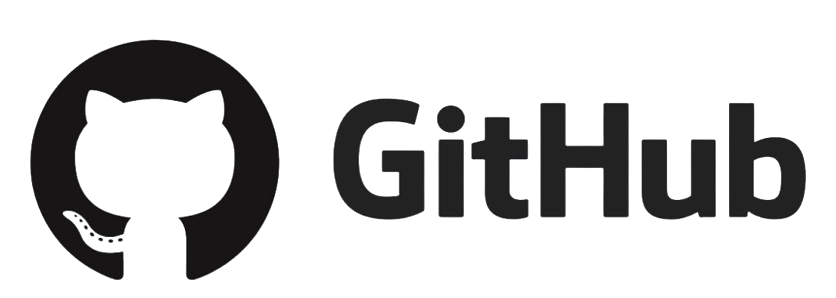When collaborating on a project with multiple developers, merge conflicts in GitHub are inevitable. They occur when Git is unable to automatically reconcile differences in code between two branches. While they may seem intimidating at first, resolving merge conflicts is a critical skill every developer should master.
In this article, we’ll walk you through what causes merge conflicts, how to identify them, and the step-by-step process to resolve them effectively in a GitHub repository. Whether you're a beginner or an experienced coder, understanding how to handle these conflicts will streamline your workflow and keep your project moving forward.
What Is a Merge Conflict ? - 🔍
A merge conflict happens when changes made in two different branches affect the same part of a file and Git can’t determine which change to keep. For example :
. Two developers edit the same line of code.
. Session hijacking
. Changes to the project structure (like renaming folders) conflict with ongoing edits.
When Do Merge Conflicts Occur ? 🔸
You’ll typically encounter a merge conflict when:
You pull changes from a remote branch into your local branch.
You merge one branch into another.
. A pull request is submitted with conflicting changes.
Git tries to auto-merge changes, but if it can’t, it flags the conflict and asks for manual resolution.
How to Identify a Merge Conflict - 🔧
Git will notify you that a conflict has occurred. Files with conflicts will be marked with:
. (>>>>>>) HEAD – your branch’s changes
. (=======) – separator
. (>>>>>>>) branch-name – incoming branch’s changes
These markers show exactly where the conflict is and what the two conflicting changes are.
Steps to Resolve Merge Conflicts - 🛠️
Here’s a simple and effective way to resolve conflicts:
1. Pull or Merge the Branch
. Start by pulling or merging the changes that cause the conflict.
2. Identify the Conflicting Files
. Git will list the conflicted files. Open each one and look for conflict markers.
3. Manually Edit the Codelogout.
. Decide which version of the code to keep or combine both if needed. Remove the conflict markers after editing.
4. Mark Conflict as Resolved
. Once you’re done, add the resolved files to the staging area using git add.
5. Commit the Merge
. Commit the changes using git commit with an appropriate message.
6. Push the Changes
. Finally, push the updated code to your remote GitHub repository.
Best Practices to Avoid Merge Conflicts - ⚙️
. Pull frequently to keep your branch updated.
. Communicate with your team to coordinate changes.
. Keep pull requests small and focused.
. Avoid editing shared files unnecessarily.
. Use Git branches effectively to isolate new features or fixes.